.cue/.gdi and Multi-File ROM Import
When dealing with retro games, many ROMs are split into multiple files. Manic EMU fully supports these formats.
.cue + .bin
Common on platforms like PS1. Simply import the.cuefile along with all related.binfiles..gdi (Dreamcast only)
Dreamcast games use.gdi, usually bundled with.bin,.iso,.rom,.min, or.zip. Import works the same way as.cue.
⚠️ Note: Both .cue and .gdi are plain text files. Make sure they are saved in UTF-8 encoding or Manic EMU won’t read them properly.
For more details, see FAQ “Importing Multi-Disc Games”.
Importing Multi-Disc Games
Manic EMU supports multi-disc games for DC, PS1, MCD, and SS platforms.
These are games originally released across multiple discs, requiring disc swapping during gameplay.
⚠️ Multi-disc games are not the same as multi-file ROMs (like .cue + .bin).
Using an .m3u File
Multi-disc imports usually need an .m3u file, which tells the emulator how many discs the game has.
For example, if GAME_NAME has 3 discs:
GAME_NAME_1.chd
GAME_NAME_2.chd
GAME_NAME_3.chd
Save this as GAME_NAME.m3u (UTF-8 encoded).
On Windows, check that Notepad saves it as UTF-8.
Import the following together:
GAME_NAME.m3uGAME_NAME_1.chdGAME_NAME_2.chdGAME_NAME_3.chd
Manic EMU will recognize them as a single game.
If the .m3u file is broken, the discs will be imported as separate games with an error prompt. In that case, delete the incorrect entries, fix the .m3u, and re-import.
Easier Way: Multi-Disc Assistant
Don’t want to write .m3u manually? Use Multi-Disc Assistant:
- Go to Import → Top-right Menu → Multi-Disc Assistant
- Import discs in the correct order (you can drag to reorder)
- When you exit, Manic EMU will ask if you want to add the game to your library

.chd vs .cue/.gdi
.chd= compressed image file (a whole disc in one file)..cue + .binor.gdi + (bin/iso/rom)= multiple files but still one disc.
Example: GAME_NAME.cue + GAME_NAME_1.bin + GAME_NAME_2.bin
This is a single-disc game. No disc swapping needed. .cue works like .m3u, but for a single disc’s file structure.
Just import .cue with all its related files together, and Manic EMU will handle it.
Complex Cases
Sometimes it gets trickier:
- One
.m3ufile - Several
.cuefiles - Each
.cuelinks to multiple.binfiles
In this case, just import everything (.m3u + all .cue + all .bin).
Manic EMU’s Multi-Disc Assistant also supports this setup.
Of course, some multi-disc games may come as a single file, such as the .pbp format, which packs all discs into one file. In this case, no .m3u file is needed, since the .pbp already stores disc order and content. However, you’ll still need to manually swap discs during gameplay when the game prompts for it.
UI Navigation with Keyboard or Controller
Some pages in Manic EMU support external controller input, so you don’t have to touch the screen.
Basic Controls
- Keyboard: Use arrow keys (↑↓←→) for navigation.
- Confirm:
Z,Enter, orSpace - Cancel:
X
- Confirm:
- Controller: Use the D-pad, left thumbstick, or right thumbstick for navigation.
- Confirm:
Abutton - Cancel:
Bbutton
- Confirm:
Homepage Shortcuts
- Switch tabs:
- Keyboard:
Ctrl + [1, 2, 3] - Controller:
Left Shoulder/Right Shoulder
- Keyboard:
- Toggle sidebar buttons:
- Keyboard:
[/] - Controller:
Left Trigger/Right Trigger
- Keyboard:
Note: v1.5.5 adds support for navigating and selecting games in the library and in-game menus.
3DS (Experimental)
Important Notes:
• AirPlay full-screen mirroring, auto-save states, and fast-forward functionality are currently unavailable
• For optimal experience:
- Use native in-game saves instead of save states
- Save states may cause audio anomalies and emulation instability
• Aspect ratio correction: Rotate device between portrait/landscape modes to reset display
• Audio glitch resolution: If experiencing popping sounds, disable audio for 10 seconds then re-enable
P.S. As the 3DS emulator is in an experimental stage, we may perform unscheduled core upgrades from time to time, which could cause anomalies in save states. We recommend consulting the “Saves State” section for details. Please rest assured that your standard game save data remains unaffected.
No Sound
Manic EMU’s audio settings sync with your system. If the system is muted, in-app sound controls will be temporarily disabled. Try these solutions:
Step 1: Disable Silent Mode
Devices with a physical mute switch (iPhone 14 and earlier)
Flip the side mute switch toward the screen to disable silent mode.Devices without a physical mute switch (iPhone 15 and later, iPad)
- Go to Settings > Sounds & Haptics and disable silent mode.
- Or (for iPad users) swipe down from the top-right corner to open Control Center, then tap the mute icon to unmute.
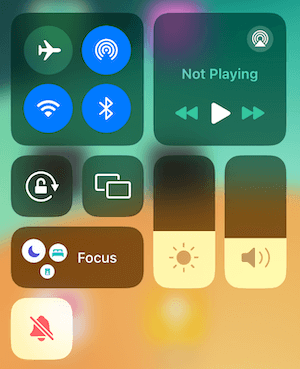
Still no sound?
Rare device models or OS versions may experience global audio issues. Try:
- Go to Settings > Sounds & Haptics and adjust the Ringer and Alerts slider to reactivate audio output.
- Restart the Manic EMU app.
- If the issue persists, reboot your device.
Performance Lag? Try These Optimizations
Devices in Low Power Mode or Sleep Mode may throttle performance to save battery, causing emulator lag. Optimize by:
- Swipe down from the top-left corner to open Control Center, then disable Low Power Mode and Sleep Mode.
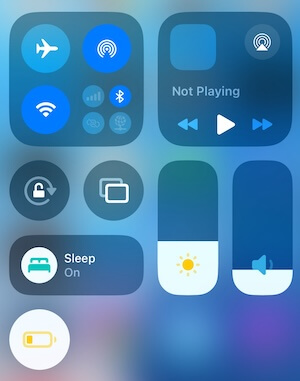
Pro Tip: Keep your device charged for smoother gameplay!
Complete Data Backup Guide
Member-Exclusive Benefit: iCloud Sync
Join Manic EMU Membership to automatically sync game data via iCloud Drive for seamless cross-device continuity!
- Access path: Open the Files app > iCloud Drive > Manic EMU folder.
Manual Backup for Non-Members
- Local path: Open the Files app > On My iPhone/iPad > Manic EMU > Datas folder.
- One-Click Export: Long-press a game icon or select games, then tap Export ROM/Save from the menu.
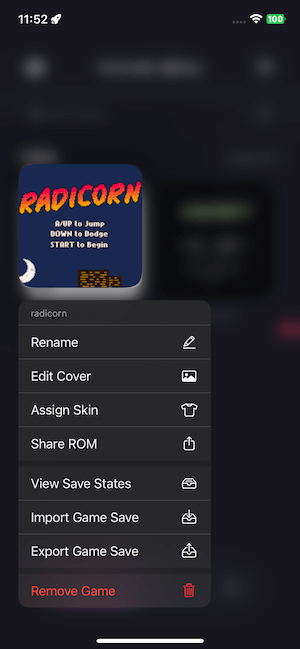
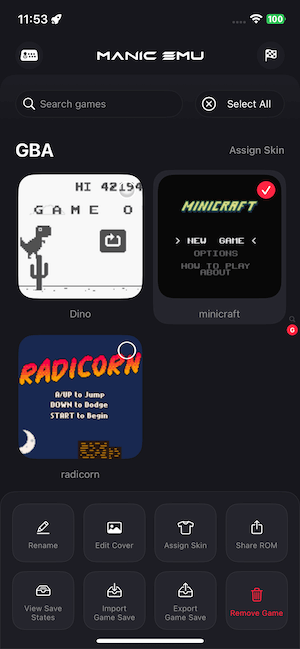
Microphone Not Working
If the microphone isn’t functioning, Manic EMU might lack microphone permissions. To resolve:
Navigate to Settings > Manic EMU > Microphone
Toggle the permission switch OFF and ON again
Restart Manic EMU – the microphone should now operate normally
Language Switching Unavailable
Manic EMU’s language settings are tied to your system configuration. If the language option is missing:
This occurs when your device currently supports only one system language.
To enable language switching:
Go to Settings > General > Language & Region
Under Preferred Languages, add a secondary language
The language selector will now appear in Manic EMU’s settings
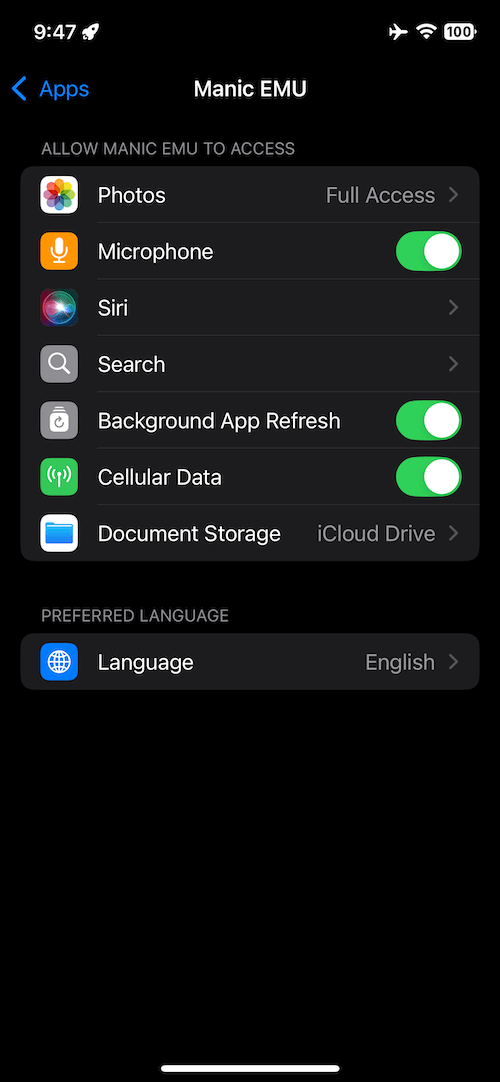 |
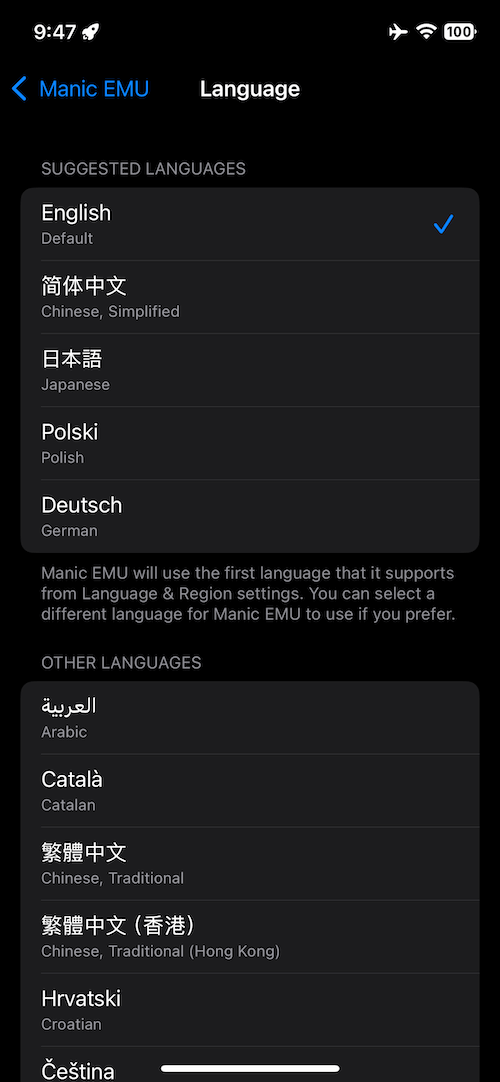 |
|---|
Game Save vs. Save State: A Detailed Comparison
🗂️ Game Save (Native Save)
- How it works: Created using the in-game save feature, capturing core progress data (e.g., map position, Pokémon team, badges, inventory).
- Hardware comparison:
- Physical cartridges: Stored in the cartridge’s EEPROM or Flash memory.
- Emulators: Saved as universal formats like
.sav(GBA),.dsv(NDS),.srm(SNES).
- Cross-device compatibility: ✅ Seamlessly transferable across devices/emulators if the same ROM is used.
- Manic EMU support: Import/export enabled for easy migration or backup.
📌 Best practices:
- The go-to choice for long-term progress! Use in-game saves for critical milestones.
- Tiny file size (typically ~KB), perfect for cloud sync or sharing.
⏸️ Save State (Emulator Exclusive)
- How it works: Freezes the current emulator state, capturing full device data (RAM, VRAM, CPU status, cartridge cache, etc.).
- Hardware comparison: 🚫 Not possible on physical hardware; emulator-only feature.
- Compatibility warnings:
- Environment-dependent. Loading across devices/emulators may fail or cause glitches.
- Thus, Manic EMU does not support importing/exporting save states.
- Size alert: A single DS save state can be ~20MB—frequent use will quickly eat up storage!
📌 Ideal use cases:
- Short-term needs: Rerolling Pokémon IVs, retrying boss battles, testing cheat codes.
- Pro tip: Delete save states after use to avoid clutter.
✨ Ultimate advice:
- Long-term progress → Rely on native game saves!
- Short-term experiments → Use save states freely, but clean up after use!
Additional Guides
- Importing Games ➔ Game Import Guide
- Screen Mirroring ➔ AirPlay Usage Guide
- Connect Controllers/Keyboards ➔ Controller Usage Guide
- Cheat Codes ➔ Cheat Codes Guide
- Custom Skins ➔ Skin Usage Guide
Need help? Contact us via Settings > Feedback or join our community 😊